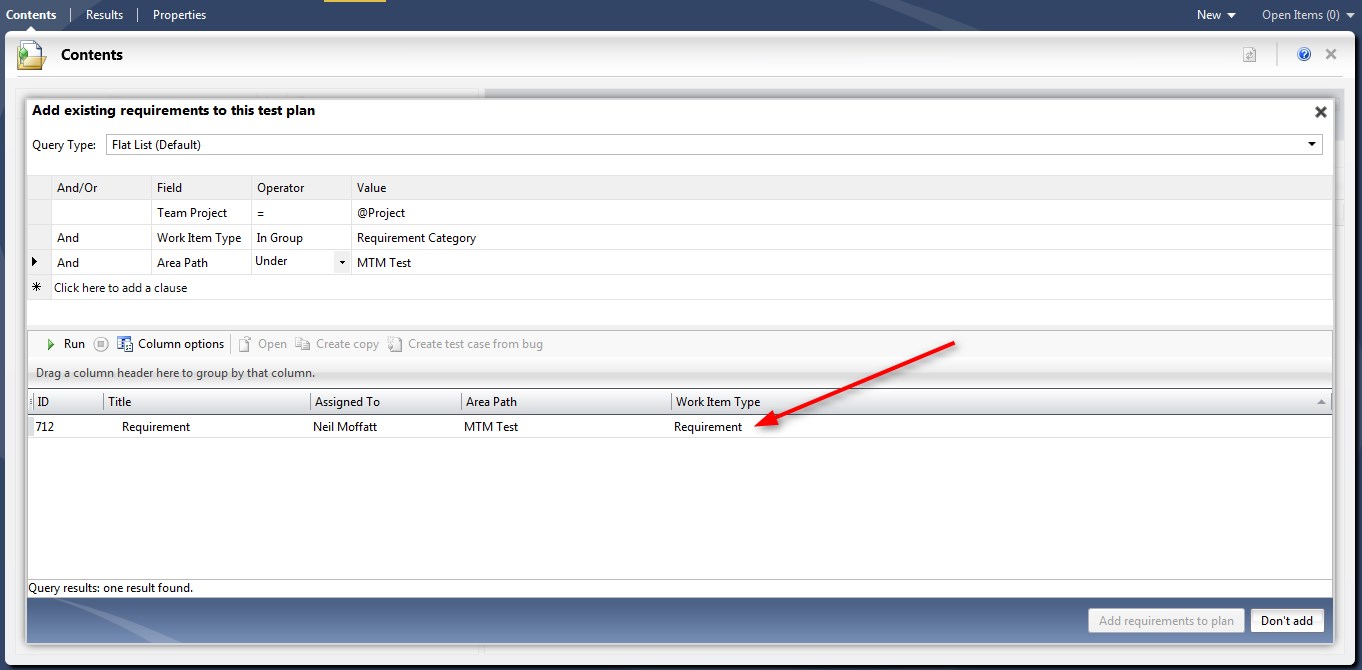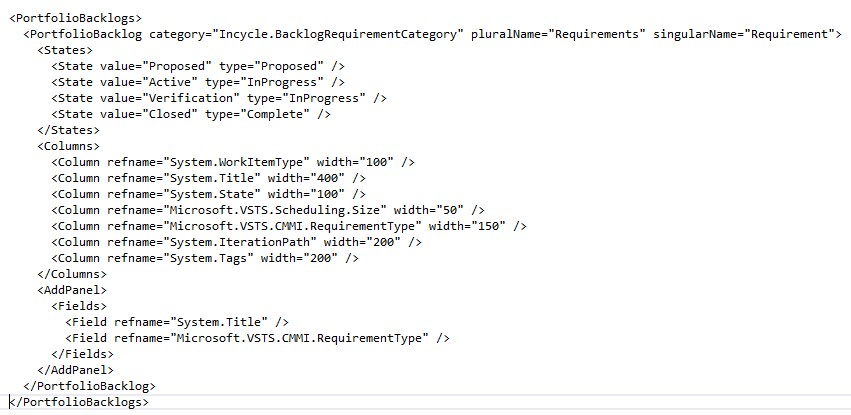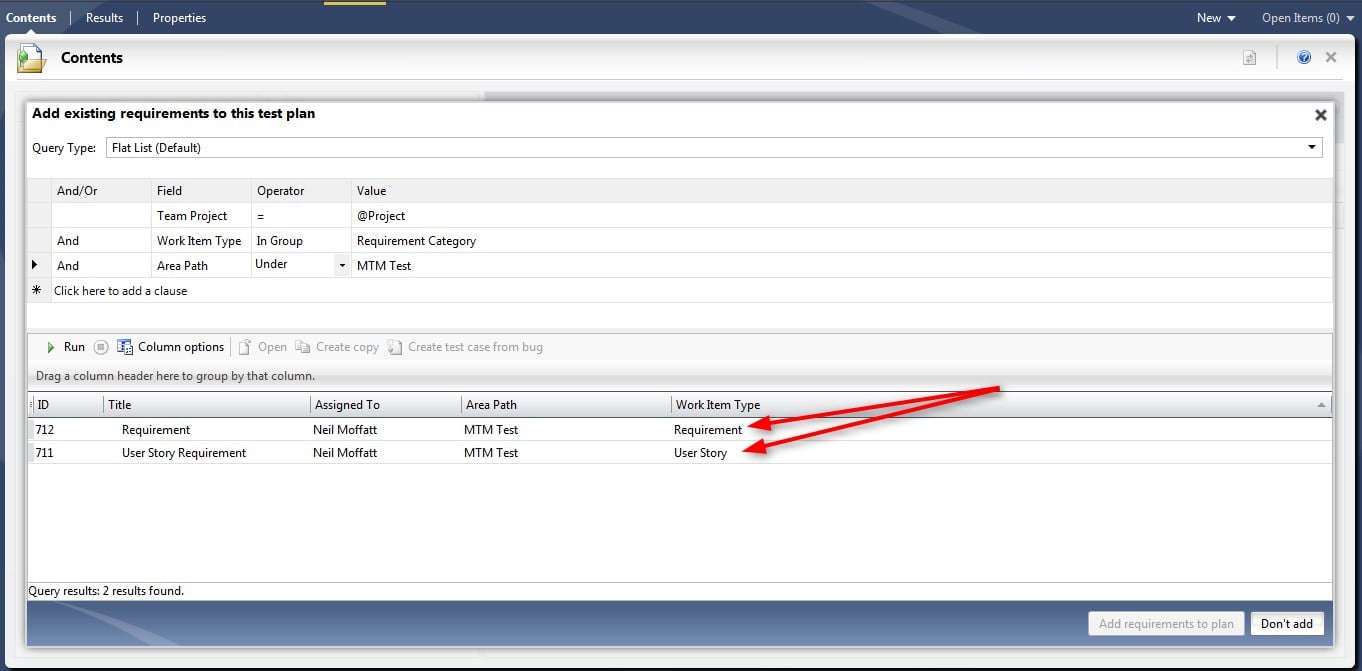Microsoft Team Foundation Server (TFS) ships with some great testing tools. Microsoft Test Manager 2013 (MTM) is a nice tool specializing in the implementation of manual testing. One of the key features of TFS is the ability to link work items to one another (For example: Requirements->Tests) providing the foundation for building traceability matrixes.
MTM out of the box will allow for you to add requirements to a test plan. Depending on the process template that is being used will dictate which work item type MTM will use when adding requirements. For example, the Agile template will only allow User Stories to be added to a test plan and the CMMI template allows for Requirements to be added.
Question: What if you organization would like to be able to test both types of requirements in a custom hybrid template?
Solution: MTM uses the ‘Requirements Category” to determine which work items can be added to a test plan. Below I will should you how to customize this.
In a previous blog post I talked about building a hierarchy of requirements with the portfolio management feature in the product backlog.
http://incycle-corpweb.azurewebsites.net/2013/09/requirements-management-enterprise-tfs-2013/
Now let’s say we would like to extend this approach into the testing side of the project where we want to implement many different levels of testing against both requirements and user stories. In MTM when we try to add a Requirement to a plan this is what we will see:
What we would like to see is not only user stories in the list but requirements as well. In order to accomplish this we would need to change the requirements category and re-configure the backlog in order to accomplish this. The reason that we could not simply add a new work item type into the requirements category and call it a day is due to the ‘Portfolio Management ‘ feature would not work after making such a change. So what we need to do is de-couple portfolio management from the requirements category so that we can change the way MTM works without affecting the backlog.
Using witadmin.exe we would update the ‘categories.xml’ file to include a new category to use for the product backlog as follows:
Then modify the ‘Requirement Category’ to contain both user stories and requirements:
Once this is done then we will need to modify the processConfiguration.xml to enable the product backlog to use the new category we just created. Otherwise the backlog will break!
After that we are all done. Now we can open up a test plan in MTM and add either a user story of a requirement to a test plan.
Enjoy!