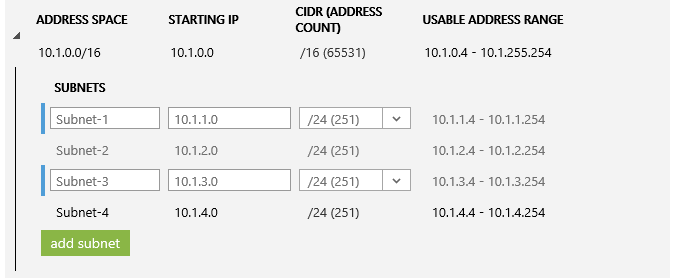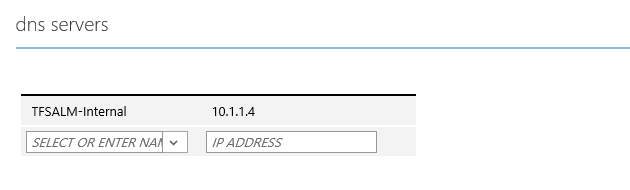With each subnet the useable IP range begins at ###.###.###.4. In other words the first VM you create in the example above on Subnet-1 would be 10.1.1.4. So let's say we would like to set up our domain controller first. Typically with a Domain Controller we would prefer to have a fixed IP number right? Now with Azure we cannot specify a fixed IP but rather configure the machine to request a particular IP number on start-up. As long as no other machine are using this IP number then it will be granted. You will need to use PowerShell to request the IP number. The command is as follows:

The reason I mentioned to create 2 subnets is as follows. Place only the VM's that will have a fixed IP number on one subnet and all the others on a different subnet. This way when you power up the VM's on subnet 1 they will each request their preferred IP number and as long as we do not configure 2 machines to request the same number we are good to go. The VM's on the other subnet will have dynamic IP numbers which will be fine for those types of servers/workstations.
I have my DC configured as a DNS server as well. This is actually the primary reason why I wanted a static IP number on this VM. Now that we have our IP number configured we can set the DNS in our network to point to our internal DNS server (See below).
So for each machine that is spun up on our Azure network it will point to our new DNS server. We can now easily add the machine to the domain and we are well on our way to creating an 'on premise' like network entirely hosted in the cloud.
The next step would be to integrate this new network into our existing on premise network. This we will cover in another post. . .
Thanks for reading!