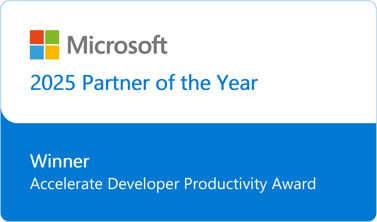Now, I know that not everyone likes to have their pictures broadcasted, but I thought this could be interesting nonetheless. Even if it is to publish member avatars. Searching the net about how you can do this in TFS 2012 Web Access did not yield much. So, this is how I figured out to do it.
- Navigate to Web Access and load a Team Project that has the User Profiles you want to change as members.

- Navigate to the Administration page by selecting Administer Server option on the top right hand corner of the Web Access page.
NOTE: If you do not first load a Team Project you will not get the needed Security page afterwards and will have to further navigate.

- Select Security on the top level navigator.
Select Users in the second level navigator.
Select the User Profile you want to edit.
Click on the image on the top right hand corner to edit the image.

- In the Profile Image dialog, upload your image and Save Changes.

- Your changes will now apply not only to that Team Project but to the User Profile modified, so across all Team Projects.