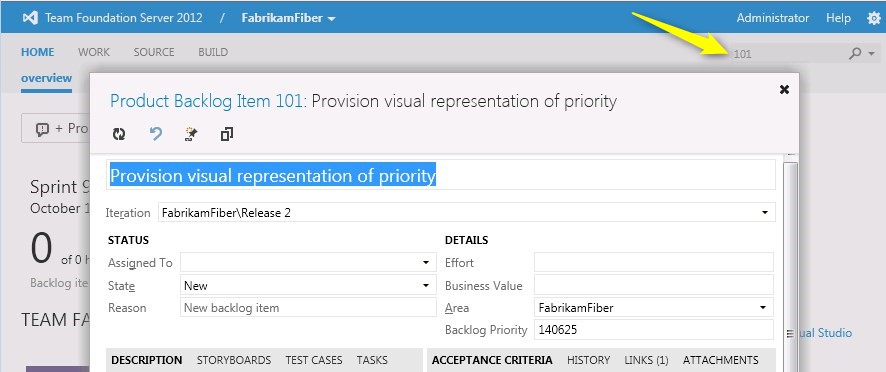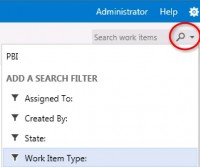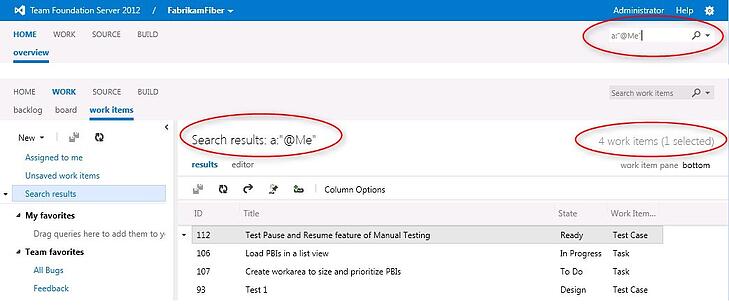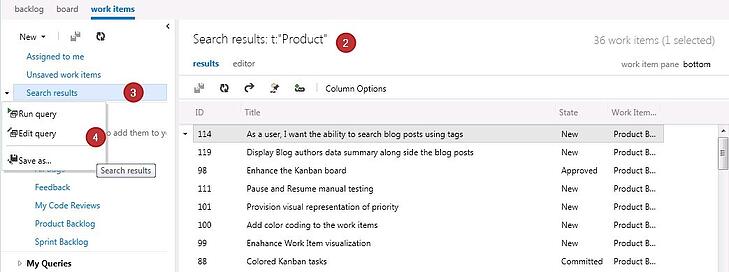Both Visual Studio 2012 and TFS web access (2012) offers a smart search function to quickly find work items. By default, we can search work items based on Work Item ID or a keyword within Title or Description fields. This is definitely useful to quickly find work items instead of constructing a query (using WIQL) for trivial searches.
However, the value of this search functionality is much more than just keyword/ID based search. It offers capabilities to perform Filter based searches too in addition to the basic search.
For example,
- I want to know work items that are assigned to me(or someone)?
- I want to find PBIs created by me (or someone)?
- How many Bugs have been Closed today?
- Bugs resolved by me and reactivated by QA?
These kind of searches require filter conditions beyond Title or Description.. also combination of more than one filter. We could use the Work Item Query Language and create our own queries, however, before getting there, we can try using some of the functionalities offered by the Search box.
For basic Search based on the Work Item ID or Description or Title.. you could just key in the search criteria as shown below
If we want to search based on some other filters, just click on the drop down right next the search icon
If I want to see Work Items Assigned To Me – I can choose “Assigned To” filter and search
If I want to see Work Items of certain type – I can choose “Work Item Type” filter and search
If needed, we can store the query that we searched for future use as indicated above in the picture.
We can use the
- = operator to specify “Equals”
- : operator to specify “Contains”
- – for “Not”
We can also combine more than one filter.. for example, below one shows “How many Bugs have been Closed today?” (t:"Bugs" s="Closed" "Closed Date"=@Today)
Similarly, another example below showing how to combine the Filters.. “How many high priority, high severity bugs are assigned to me?”
So, Search function can be much more useful for quick searches…. Further reading, you may refer “Select the right query tool for the task” to decide appropriate query tool to manage work items