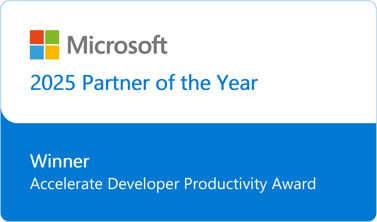Planning Backup and Restore for a tool like Team Foundation Server is not a simple task anymore… Application Lifecycle Management is gaining more and more importance….no one wants to implement just Version Control or Build management and keep buying, using and managing several different tools for the software development….For modern days software making which demands more Agility, more Visibility, Traceability, Process Enactment and Automation, TFS is the leader which integrates with all the best in class tools that you may use for different disciplines in software development. So, when planning for DR, backing up ‘point in time snapshot’ of all the pieces cohesively becomes critical and complex too. By design, TFS stores the data in SQL Server. So, SQL server management studio could be used to backup different databases however ensuring Reporting, Warehouse data, SharePoint stuff, Reporting Encryption Key and all other components need to be planned and scheduled a bit carefully. And mostly, not all TFS admins are fluent with SQL Server tools…
Well, Is there an easy way to accomplish the same task?
Yes. Start using the TFS 2012 Power Tools, available for download from http://visualstudiogallery.msdn.microsoft.com/b1ef7eb2-e084-4cb8-9bc7-06c3bad9148f
Here is a quick guide showing how to use the backup utility to schedule regular backups in few clicks
After installing the Power Tools, goto TFS admin console on the App server & you should see “Database Backup Tools”
Use “Create Backup Plan” to start configuring the backup…provide a UNC path where the backup needs to be stored & retention policy on the 1st screen
If you want to backup “Reporting” instance, make the choice in the next screen
If you want to backup “SharePoint” databases, make the choice in the next screen… ensure to click on “List Available Databases” and select WSS_Config as shown below
Provide account information & notification settings in next two screens.. Alert settings will notify the user only upon failure ….
Choose type of backup you want and schedule in next screen…
Finally, run the readiness check and complete the setup…
At any point, you can review the backup settings from the Admin Console..and run ad-hoc backup without reaching out to your DBA support team… :)
Restore in another post that comes next...